Shadowverse: Worlds Beyond
Shadowverse: Worlds Beyond
One-Time Password (OTP) Generation Guide
Notice:
The one-time password is valid for 30 minutes after generation. Please link a third-party login method (Apple or Google) before use to avoid data loss.
1. Generate Email Verification Password
From the main menu, select “Other Menu”.
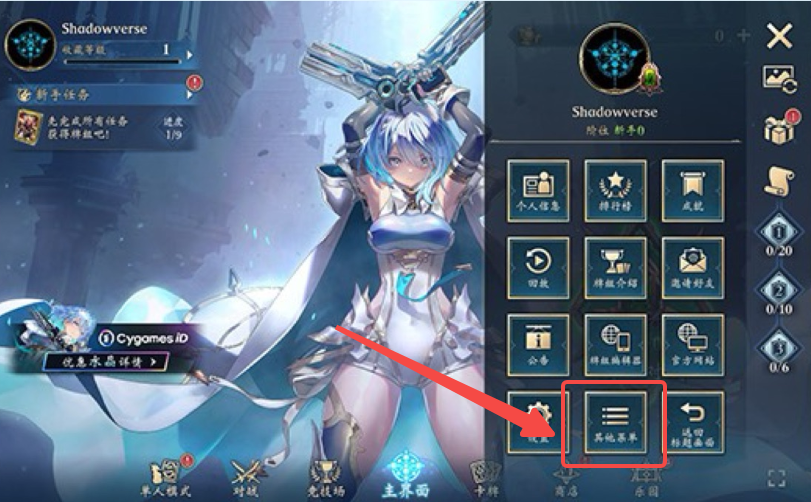
2. Generate Email Verification Password
In “Other Menu”, select “Password Link”, then under “Email to Receive One-Time Password”, choose “Set”.
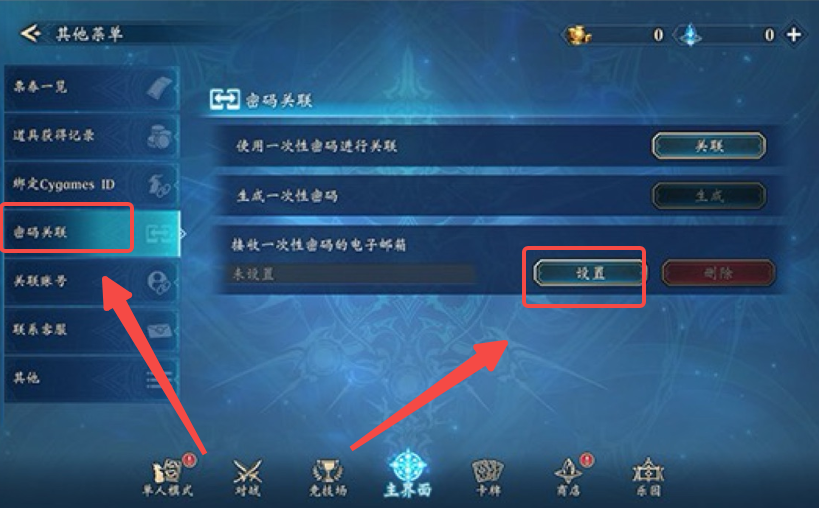
3. Generate Email Verification Password
Enter your email address. After reviewing the Privacy Policy, check the box if you agree.
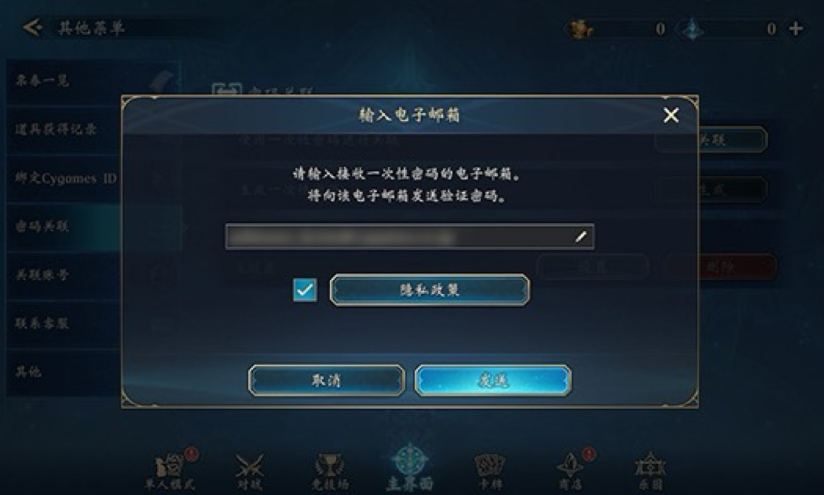
4. Generate Email Verification Password
The screen will switch, and an email containing the verification password will be sent to the email address you set.
If the information is correct, select “OK” and then check your inbox.
※ The verification password is valid for 30 minutes after generation.
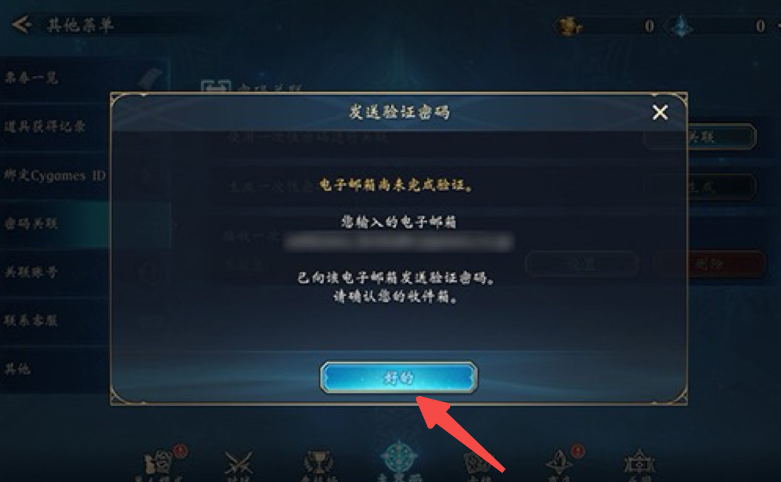
1. Enter Verification Password
From “Other Menu”, open “Password Link” and select “Enter Password”.

2. Enter Verification Password
Enter the verification password from the email, then select “Confirm”.
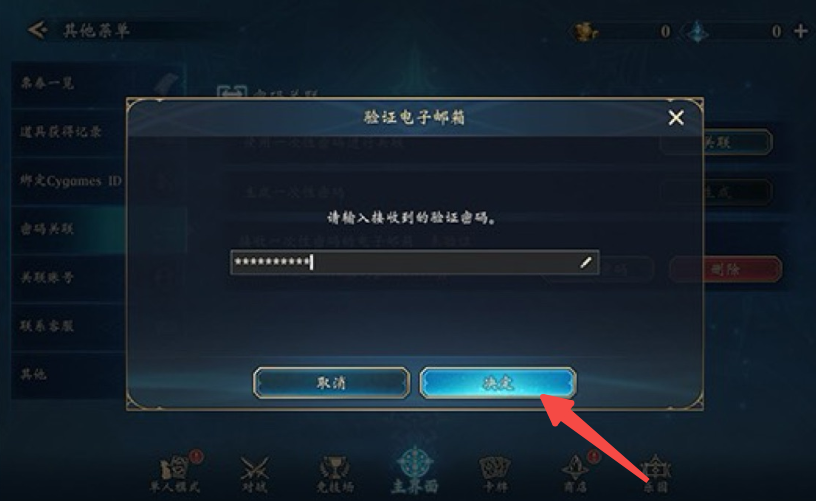
3. Enter Verification Password
If the verification password is correct, your email verification will be complete.
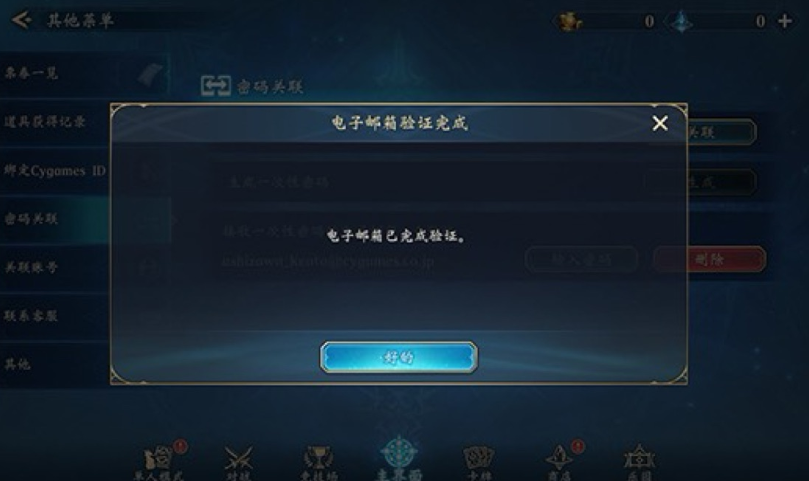
4. Enter Verification Password
Make sure that “Email to Receive One-Time Password” no longer shows “Unverified” on the right.
II. How to Generate a One-Time Password
1. Generate One-Time Password Needed for Password Link
From “Other Menu”, open “Password Link” and select “Generate” under “One-Time Password”.
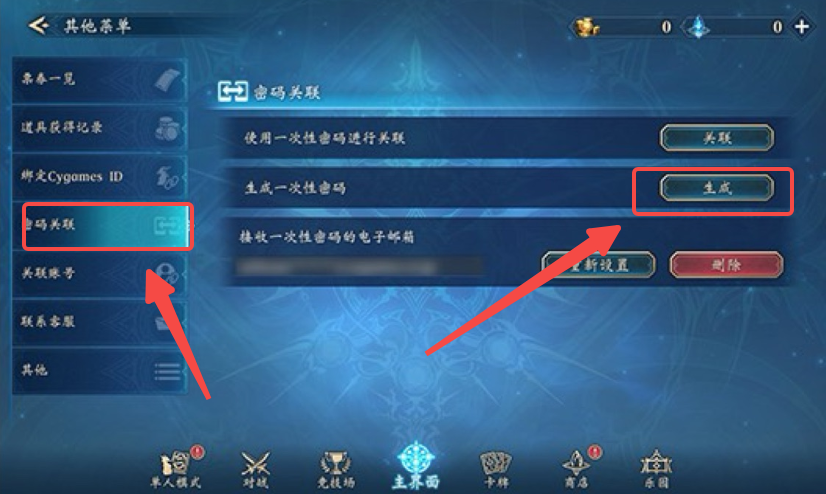
2. Generate One-Time Password Needed for Password Link
An email containing the one-time password will be sent to the email address set to receive it.
Additionally, the “User ID” displayed on the screen will be used when linking to the device. Please make a note of it in advance.
※ The one-time password is valid for 30 minutes after generation.
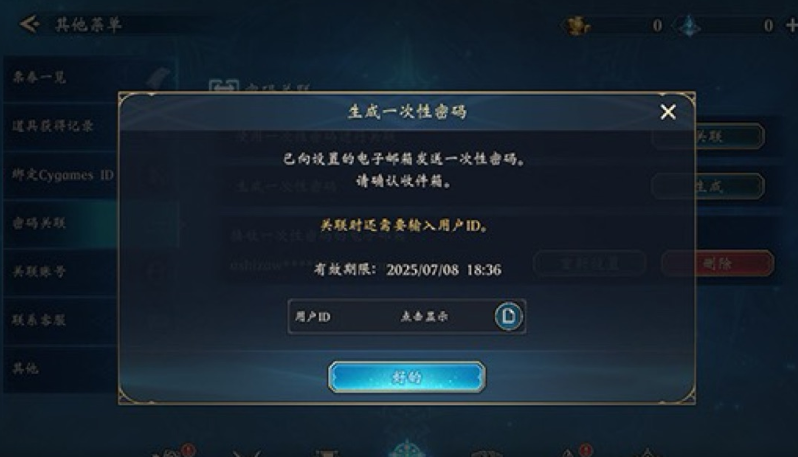
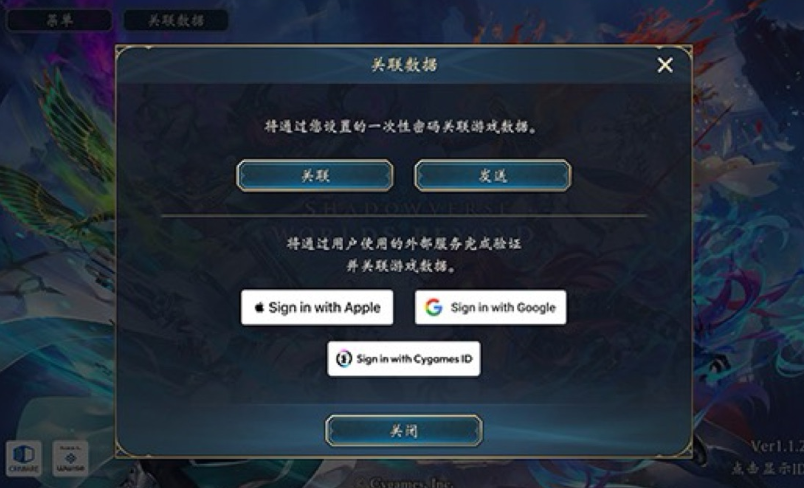
1. Generate a One-Time Password from the Title Screen
From the “Data Link” option on the title screen, press the “Send” button.
2. Generate a One-Time Password from the Title Screen
An email containing the one-time password will be sent to the email address set to receive it.
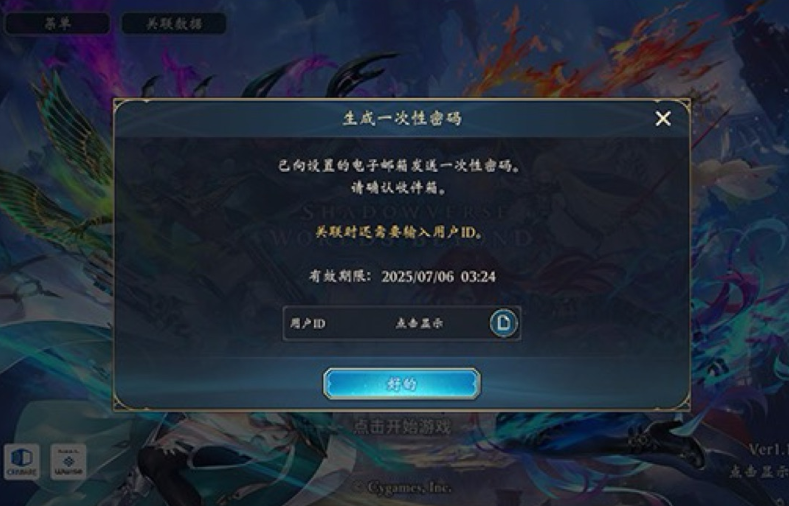
Additionally, the “User ID” displayed on the screen will be used when linking to the device. Please make a note of it in advance.
※ The one-time password is valid for 30 minutes after generation.


























-8a5ca017948b44cfb84e55a9b284b2db.png?x-oss-process=image/resize,m_fill,h_130,w_97/format,webp)

-8a5ca017948b44cfb84e55a9b284b2db.png?x-oss-process=image/resize,m_fill,h_130,w_97/format,webp)

-158b114eae1747e58555de3b000e0fc7.png?x-oss-process=image/resize,m_fill,h_130,w_97/format,webp)